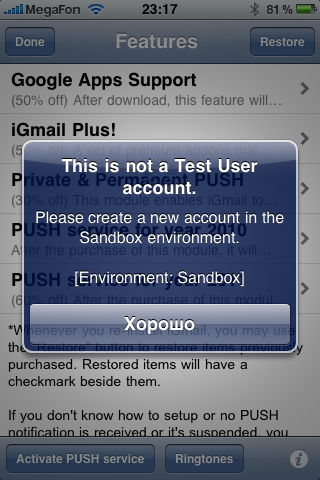As of Jan 2015, the hosted PUSH service is no longer supported. Instead, every updated app is now equipped with built-in PUSH notification facilitated by background-fetch. Unfortunately the algorithm of such background-fetch is solely controlled by iOS and it will determine how often to check your emails to save battery. In other words, it takes a bit of time for iOS to learn the best pattern so it may seem the PUSH doesn't work actively at the beginning. But situation will change quickly after a couple of days when iOS learns the best pattern of your usage.
If you haven't got any PUSH notification at all, you may need to verify the following settings:
1.Google has recently beefed up the gmail security, it's recommended you enable 2-step verification login and create an application-specific password for iMailG. Here is the link to
the official 2-step authentication tutorial , and after you got the app-specific password, put it in iMailG settings shall make the PUSH work. Another option is to turn on the "less secure app" option on your Gmail account if you really don't like the 2-step verification and want to keep it the same way like old days.
2.Open the iOS Settings App->Notification->iMailG and make sure all options (Badges, Alerts, Sounds, View-in-lock-screen) are enabled.
3.Tap on the "Re-activate PUSH" button at the lower-left corner of the add-ons page, and make sure you get a successful message - "Your PUSH account has been successfully updated."
4.If you got "Invalid credential" error, then you need to look at the next FAQ for solution.